How To Get Accurate Search Rankings In Google.

If you own a website, do you check often to see where it sits in the search rankings? I bet you do! Well I don’t want to burst your bubble but the results page YOU see, is more than likely not the search page YOUR potential customers see. It’s important, therefore, to know how to get accurate search rankings for your website.
I have had preliminary meetings with heads of companies outlining why their corporate site needed some of my SEO magic, only to be told that they were very happy with their “position” in the search engines and using me would be an unnecessary investment.
It is usually then that I produce a big shiny pin and burst their self satisfied bubble! I explain that the likes of Google show different search results for websites based on the personal search experience of the user. If you didn’t know, Google check up to the last 6 months of a users web activity and tailor the results to what they perceive the user wants to see. So if you continually search for a keyword in relating to your website, guess what? Yep, Google will show your site in an elevated position. So how can you get accurate search ranking for your website?
Accurate Search Rankings – Make Sure You are Signed Out
Make sure you are signed out of your Gmail or Google accounts. To check this look at the top right of the Google search page. If you can see your name or picture your signed in, simply click on it and sign out.
Accurate Search Rankings – Change Your Location
Go to the Google.co.uk search page and type in “test” on the following results page go to the top left of the page and click on “Search Tools” and change your location to “UK” as in the image below.
Accurate Search Rankings – New Search, New Tab
Ever time you conduct a search on Google the results are skewed to what they think is relevant to you based on previous results, so it’s a must to open a new tab when making a fresh search.
Accurate Search Rankings – Go Incognito
But of course Google make it even easier for you if you’re in the know. If you haven’t already, download Google’s Chrome browser. Open it and go locate the settings button (3 horizontal bars) in the top right hand corner. From the drop down menu, click on “New Google Inccognito Browser”. Now any pages you view won’t appear in your browser history and they will not leave any cookies after you close all incognito windows.
Pretty cool eh! Now when you search you will get REAL results not results based on your previous search history. I can almost hear the scramble of website owners typing Google Chrome into their existing browsers…
Go Incognito!
About The Author John Wallace
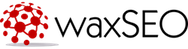


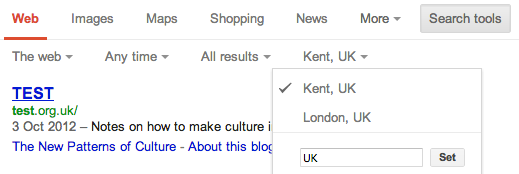
No comments
Trackbacks/Pingbacks